If you’re a busy person, you’re probably spending more and more of your time in Gmail. When Gmail first came out most of us were only getting a few emails a day. Now we’re bombarded with them all day long. And it’s only getting worse.
Gmail isn’t designed to handle hundreds of emails a day very well. In fact, no email client is. However, Gmail offers some awesome features to help manage your overflowing inbox.
The problem is that Gmail sorts emails chronologically by default. This means that every email you get is treated the same. The important email from your boss looks the same – and disrupts you the same way – as the latest Groupon ad. And since you don’t know who the next email will be from, or how important it will be, you’re constantly checking your inbox all day long.
The key to taking control of your inbox is to take advantage of Gmail’s built-in Importance Markers and Priority Inbox. These tools allow you to get away from constantly checking your inbox. They’ve been around for a while, but very few people set Gmail up to use them.
How to setup Gmail’s Importance Markers and Priority Inbox:
- Go to your Gmail settings (gear icon) and click on “Inbox”.

- For Inbox type select “Priority Inbox”. This will let you control the order your email is displayed.

- You will now see an Inbox Selection list. You can click on the options link to select the order of the inboxes you want to display.
 As you can see, I like displaying emails marked Important and Unread first, followed by starred emails, important emails, and finally everything else. You can, of course, customize this to fit your workflow.
As you can see, I like displaying emails marked Important and Unread first, followed by starred emails, important emails, and finally everything else. You can, of course, customize this to fit your workflow. - Next, under Importance markers select “Show markers”. This will help train Gmail on which emails are important. Gmail will keep getting better at predicting which emails are important to you. Gmail created a nice little video explaining Importance markers.
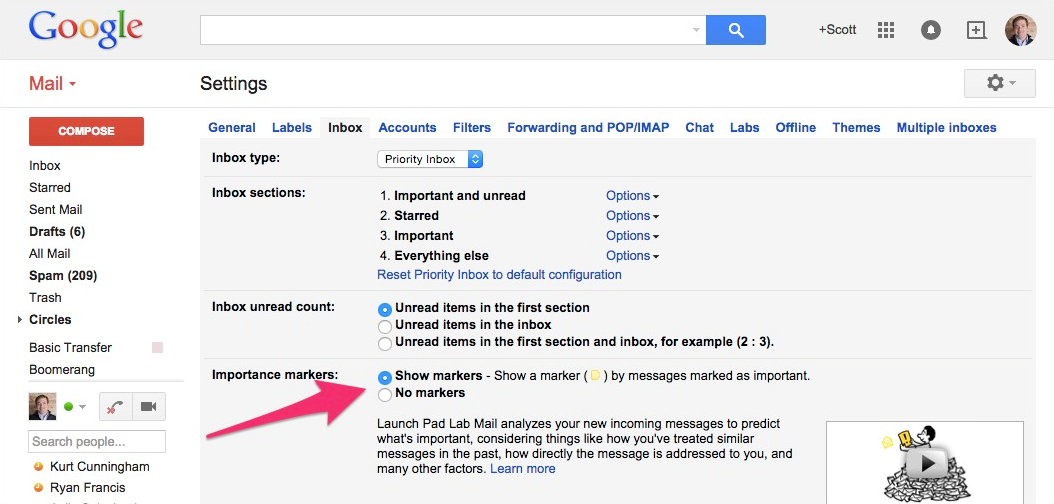
My Gmail Workflow
First, the best way to cut down on distracting emails is to check email less frequently. Close your Gmail browser tab, remove alerts and notifications from email, and try to check it at set times – no more than 3-5 times per day.
When I do check my email, I try to only look at my first inbox: Important and unread. This inbox is the key for me. Anything that’s not in that list can probably be ignored for a while. When reading my Important and Unread inbox, I star any items that I need to follow up on. And if I don’t star it, I make a point to either archive or delete it. I only want to read an email once, so if there’s nothing else to do with it I want to get it out of my inbox.
The nice thing about this system is that as soon as I open an email it’s been read so it’s out of my default inbox. This makes it really easy to get to “inbox zero”.
The starred items act as my follow-up list. I try to follow up on my starred items before the end of the day so I can either respond or take action on them. As soon as I’ve taken action on the starred item, I unstar and archive it.
My next list is Important emails. These have already been read, but for some reason, they’re still in my inbox. Ideally, this is down to zero since I do my best to either star, archive, or delete every email I read. But if this list starts to fill up, I’m confident I can archive everything in it since I’ve already read each email and decided not to star it.
The last inbox is the dreaded Everything else list. This list mostly contains worthless emails because I’ve been using Gmail’s Importance Markers for a while to train Gmail on which emails are important. I check it occasionally just to make sure Gmail algorithms didn’t overlook anything. For example, I may have a new contact who I haven’t indicated is important yet. When I check this inbox, I quickly scan it to make sure I haven’t overlooked anything and try to archive or delete those messages right away.
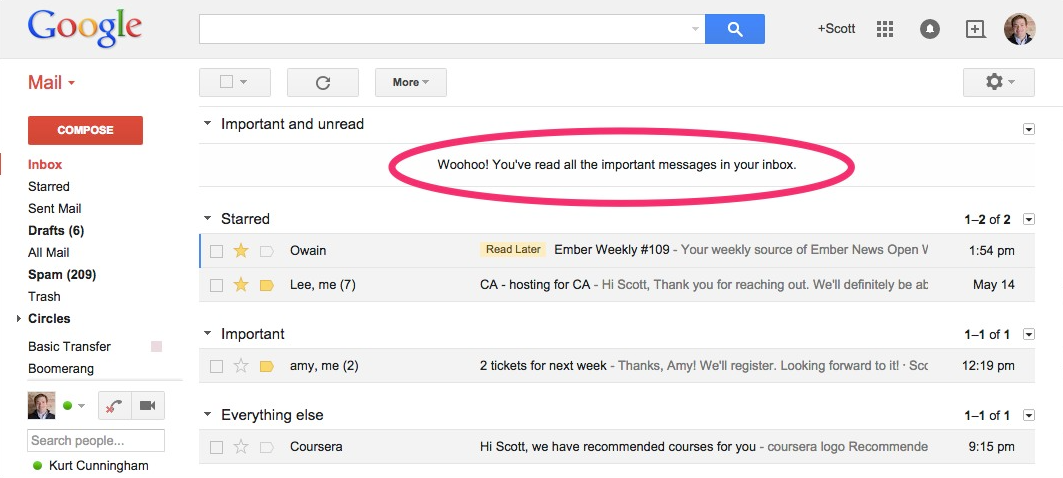
Since I’ve been using this system, I spend a lot less time reading and getting distracted by worthless emails. It’s also much easier for me to use batch actions on these different inboxes. I can quickly archive everything in my “everything else” box, for example with the confidence that I haven’t missed anything important.
Give this system a try and let me know what you think.



